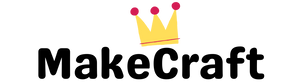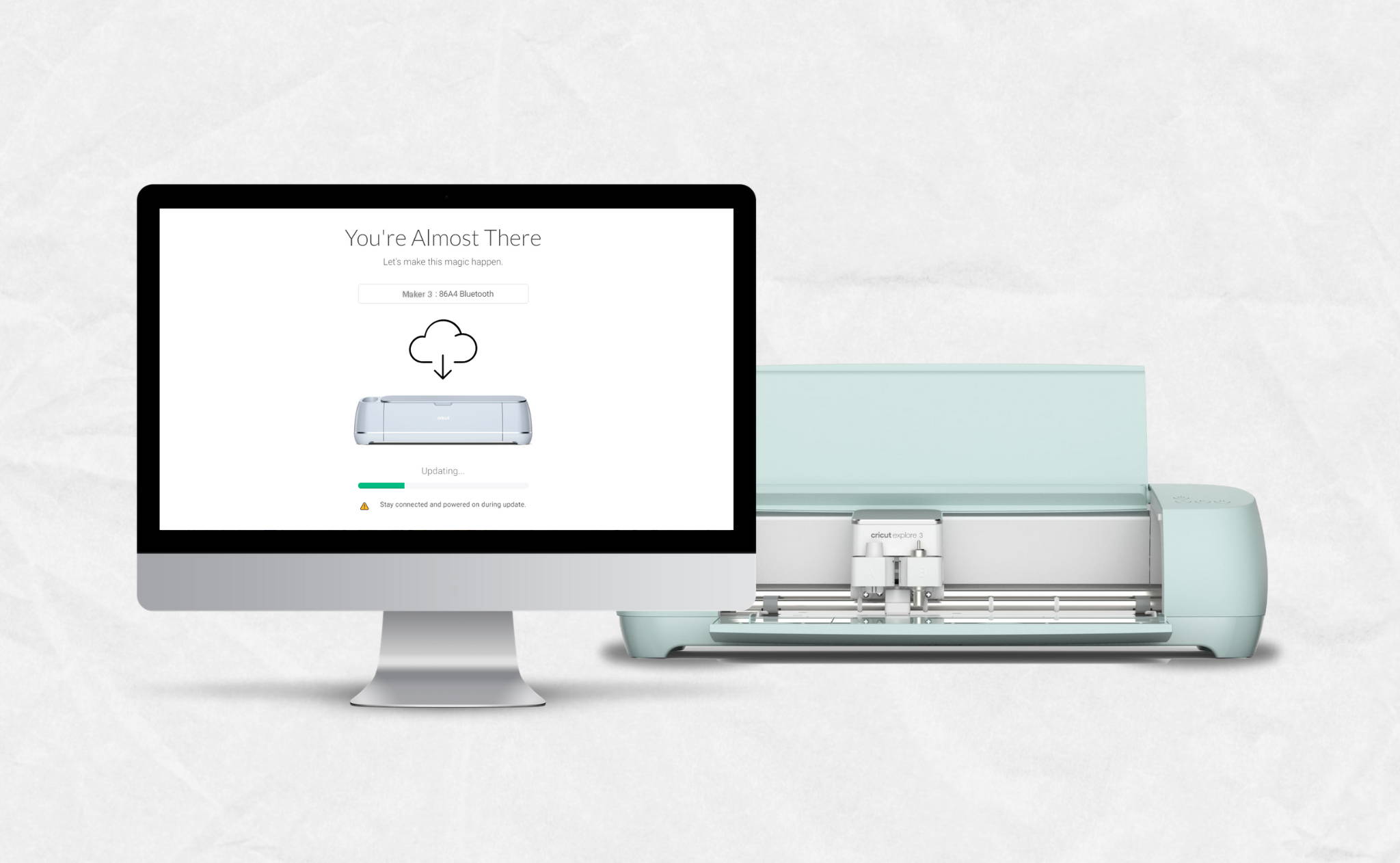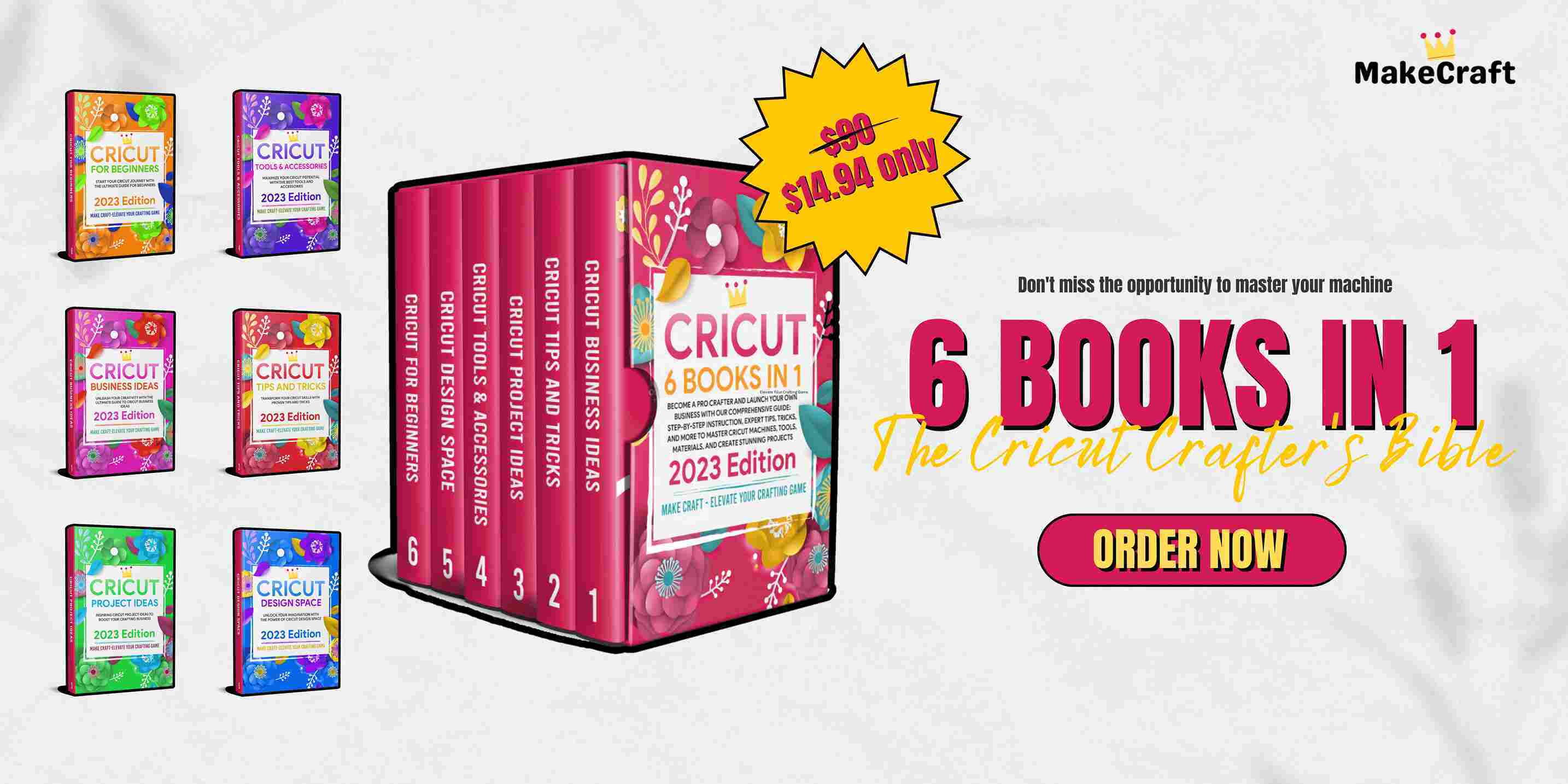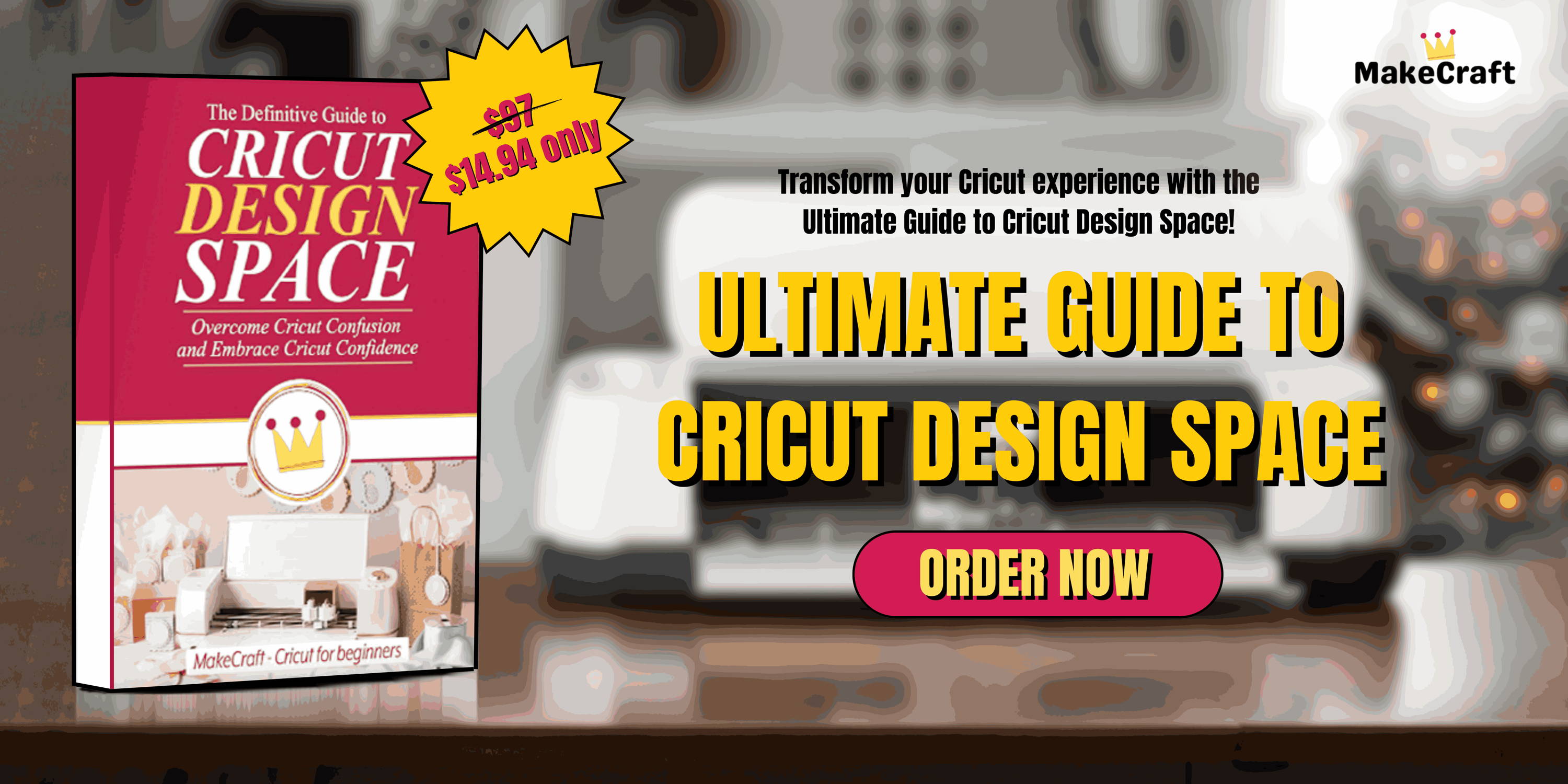10 Mistakes Every New Cricut User Makes (And How to Avoid Them)
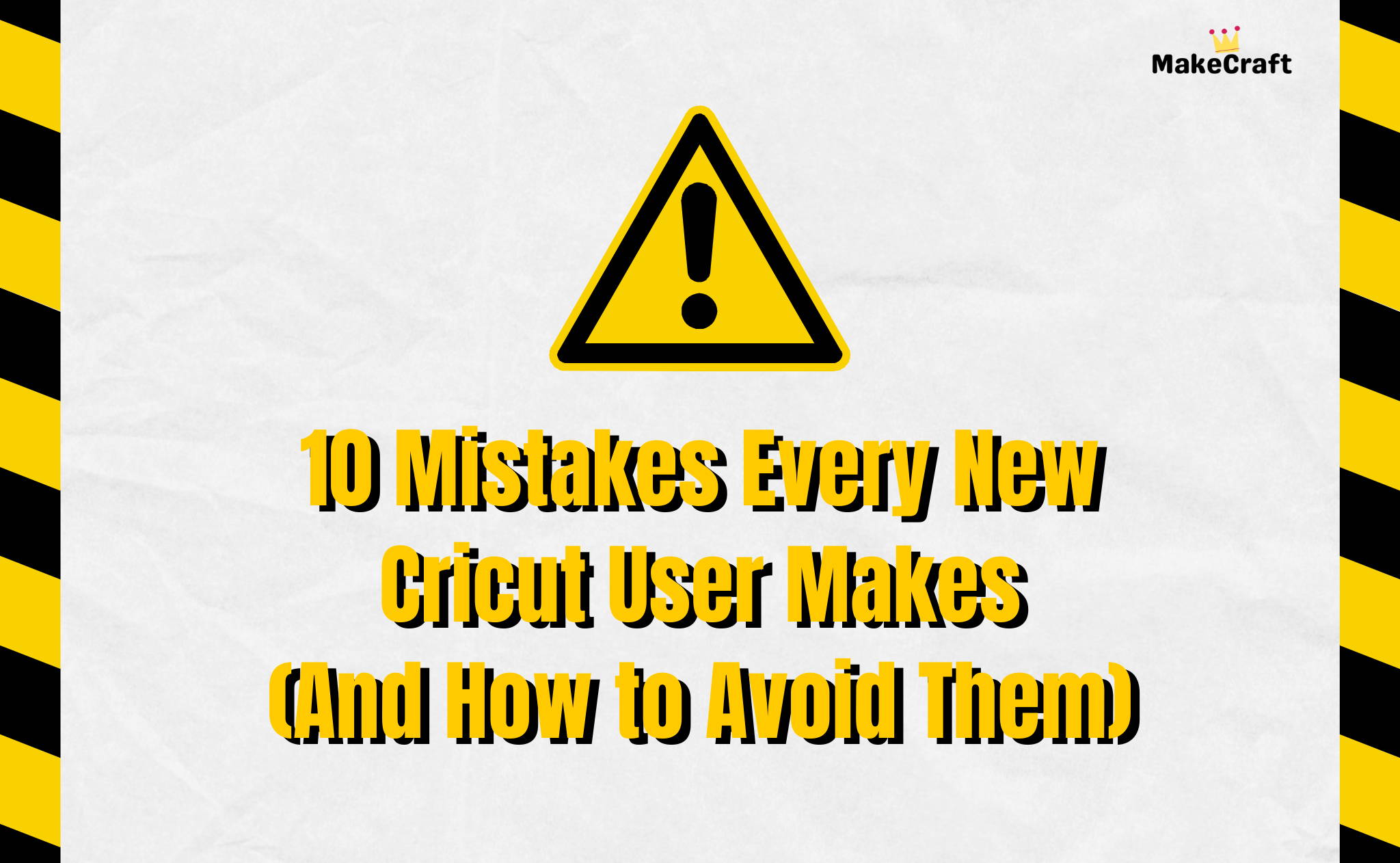
So, you've just got your hands on a brand-new Cricut machine? Welcome to the delightful world of crafting! But as with all new ventures, there's a learning curve. From forgotten updates to design blunders, here's a deeper dive into the ten most common mistakes made by new Cricut users and, more importantly, how you can steer clear of them.
Mistake 1: Ignoring Machine Maintenance
Treating your Cricut machine with care will ensure it serves you for years.
1.1 Proper Cleaning Techniques
Remember, the tiny bits from vinyl, paper, or any other material can clog your machine over time. Use a soft cloth for the exterior. For the mat, which can get less sticky from debris, a lint roller works wonders. For blades, gentle is the key word; you don't want to damage them.
1.2 Frequency of Maintenance
The more you use your Cricut, the more regularly you should clean it. But as a general rule, after every 10 projects is a good benchmark. If you're cutting materials that shed a lot, like glitter cardstock, you might need to clean more frequently.

Mistake 2: Choosing the Wrong Blade
There's a reason there are multiple blade options.
2.1 Understanding Blade Types
Different blades serve different purposes. For instance, a fine-point blade is versatile and works for most basic projects. In contrast, a deep-cut blade is designed for thicker materials like leather. Rotary blades? Those are for fabric. Knowing which one to use can mean the difference between a project success and failure.
Mistake 3: Using Unsuitable Materials
Each Cricut machine has its material compatibilities.
Remember that not all materials will glide smoothly through your machine. Thick materials can harm the machine, while too thin ones might tear. Always check the recommended material list for your specific Cricut model.
Want to be the first to know about my newest SVG designs for Cricut? 🎨
Drop your email below and join our weekly newsletter – packed with exclusive free SVG designs and special offers tailored just for Cricut enthusiasts like you!
Mistake 4: Overlooking Test Cuts
Your materials are precious. Save them by running test cuts.
4.1 The Importance of Test Cuts
Before you begin a significant project, especially if you're using a new material, always do a test cut. It helps you figure out if you've got the settings right. Think of it as a dress rehearsal before the main event.
Mistake 5: Neglecting Firmware Updates
Your Cricut machine, like all tech, evolves.
Updates aren't just about adding new features. They also fix bugs and improve machine performance. Regularly check for updates, and make sure your machine runs on the latest firmware.
Discover stunning SVG designs and master your Cricut with our expert guides! Dive in now and elevate your creations
Mistake 6: Incorrect Material Settings
The right cut requires the right settings.
6.1 Fine-tuning Your Settings
One size doesn't fit all in the Cricut world. Different materials require different settings. Vinyl, cardstock, and leather won't have the same cut pressure or depth. Always adjust these parameters according to the material in question. And if you're unsure, consult Cricut's official recommendations.
Mistake 7: Designing Without Proper Spacing
Proper spacing ensures clarity and aesthetics in designs.
7.1 The Art of Spacing
When you're crafting intricate designs or typography, space matters. Elements too close together can meld, ruining the overall look. In Cricut Design Space, use gridlines and the spacing tool to adjust elements until they "breathe" properly.
Mistake 8: Rushing Through Projects
Crafting is an art. And art can't be rushed.
Remember, some projects require more time than others. For example, multilayered designs or projects with tiny intricate cuts will naturally take longer. Give yourself ample time, and don't compromise on the project's integrity by hurrying.
Mistake 9: Not Utilizing Cricut Design Space Fully
The Cricut Design Space is a treasure trove of features.
9.1 Exploring Design Space Features
This software is not just for designing. It offers a host of resources, from tutorials to predesigned projects, to help users get the most out of their Cricut machines. Invest some time in exploring these features; you'll be amazed at the tricks you'll pick up.
Mistake 10: Forgetting To Mirror For Iron-Ons
A simple oversight can lead to a significant blunder.
Always remember to mirror designs that you'll be ironing on, especially for T-shirts. It ensures that the design appears as intended when transferred.
Conclusion
Embarking on your Cricut journey is exciting, but remember that every master was once a beginner. It's okay to make mistakes, but with these tips in mind, you'll be crafting like a pro in no time. Remember, patience and practice make perfect. So, what are you waiting for? Happy crafting!
FAQs
1. How do I know which blade to use for my project?
Start with the Cricut's recommendations, but also factor in the material's thickness and the intricacy of the design.
2. How often should I change my blades?
When cuts are no longer clean, and you've ruled out other factors, it's likely time for a blade change.
3. Is Cricut Design Space compatible with all computers?
Mostly, yes. It works on Windows, Mac, iOS, and Android. Always check for system requirements.
4. What materials should I absolutely avoid with my Cricut?
Materials not listed in the Cricut's recommended list, or ones that are too thick or too brittle, should be avoided.
5. Do I always need internet access to use Cricut Design Space?
While initial setup and updates require the internet, the software has an offline mode for designing without connectivity.
The Ultimate Cricut Creator's Collection
The 6 Books Bundle
84500+ Mega SVG Bundle
The Ultimate Course to Cricut Design Space
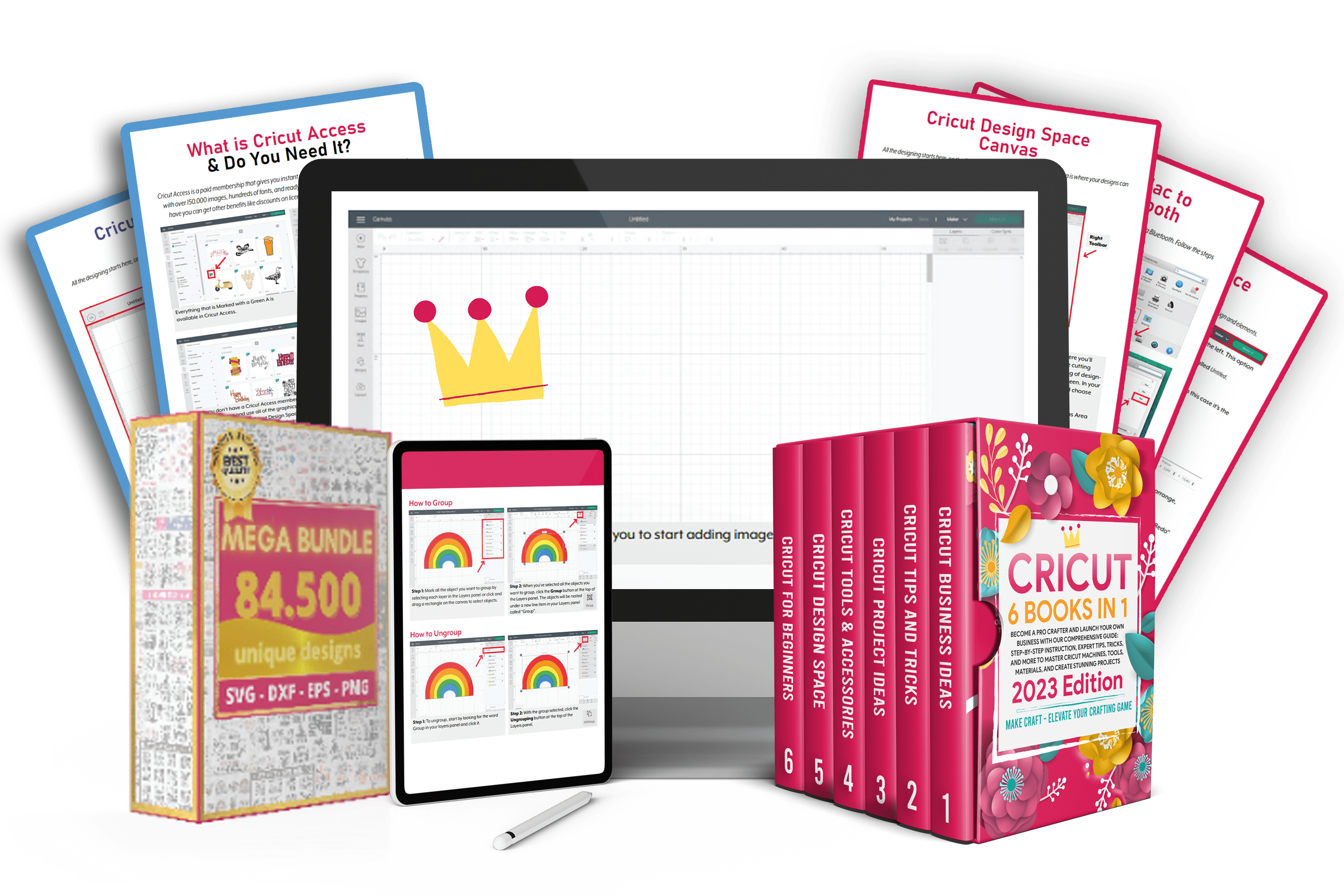
✔️ One-off payment. PayPal Available.
Hurry up! Sale ends once the timer hits zero