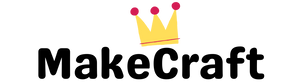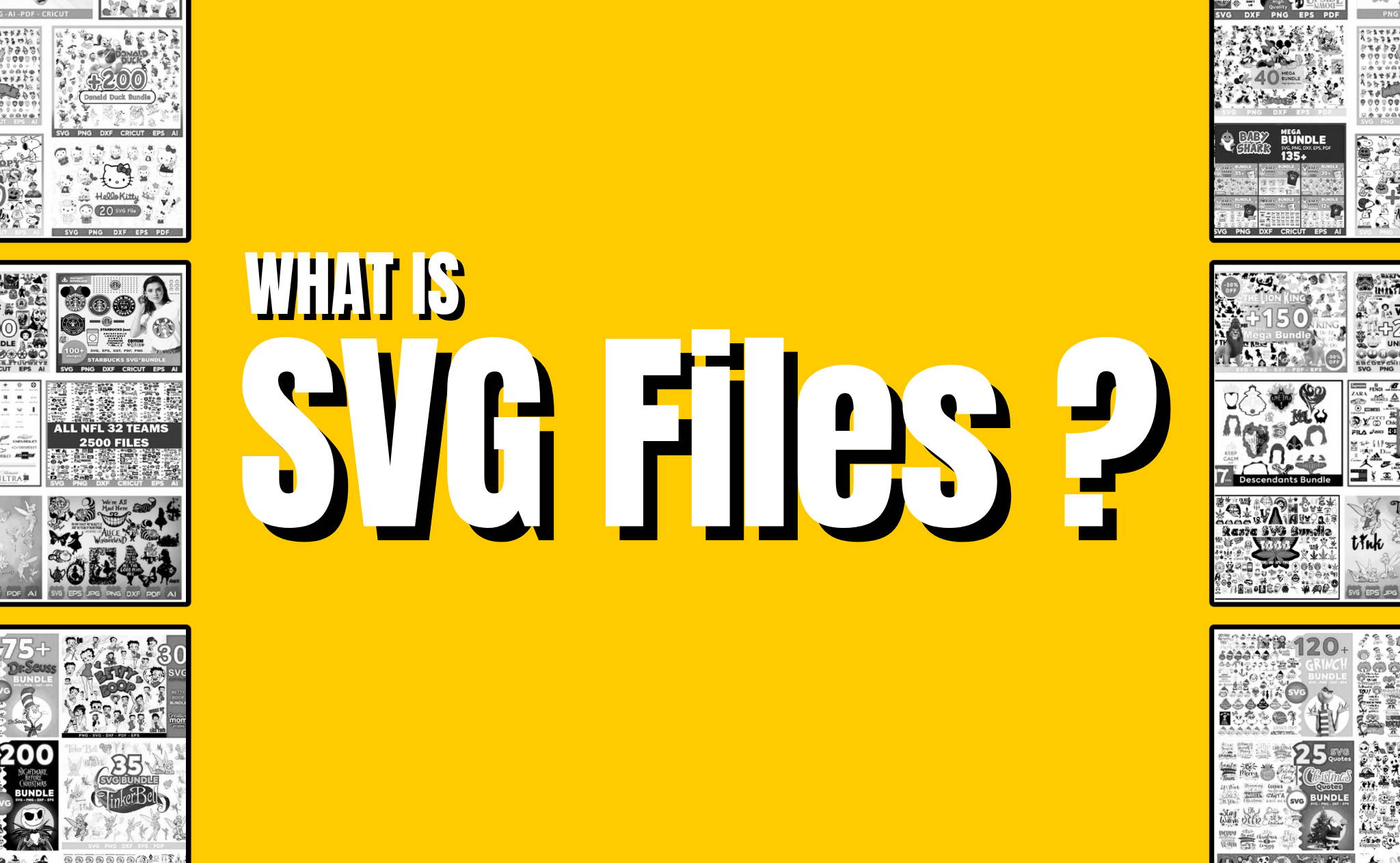Seamless Designs: How to Optimize SVG Files for Cricut
Seamless Designs: How to Optimize SVG Files for Cricut
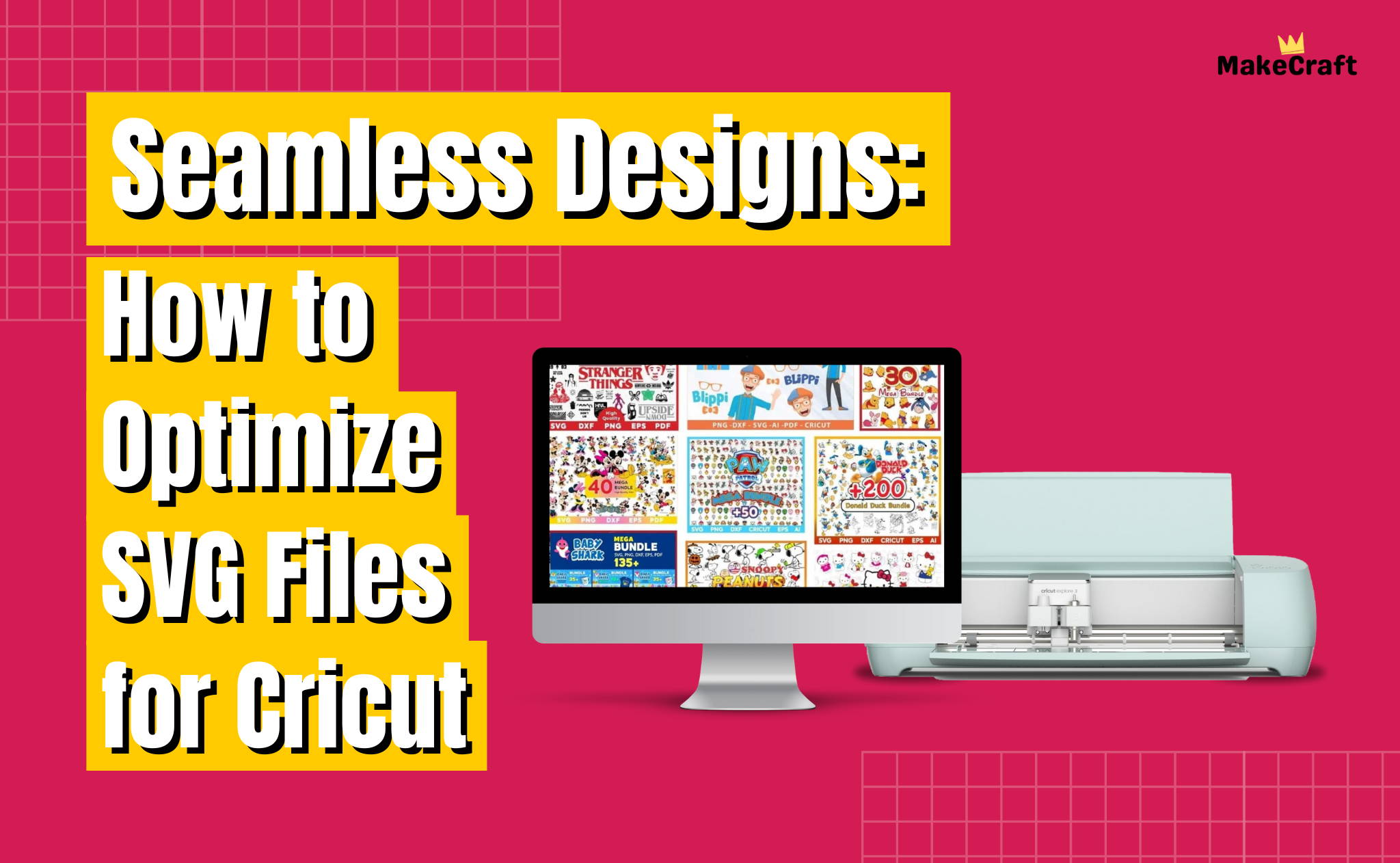
Have you ever caught yourself daydreaming about monetizing your crafting hobby? Perhaps envisioning those delicate paper designs or the vinyl stickers you create being sold and cherished by others? With the game-changing crafting device, Cricut, turning this dream into a reality might be closer than you think. Dive in with me as we unpack this exhilarating journey.
1. Introduction to SVG and Cricut
In the world of crafting and digital design, SVG files and Cricut machines have revolutionized the way we conceive and execute projects. Understanding them is paramount for any enthusiast or professional in the field.
2. What are SVG Files?
SVG, an acronym for Scalable Vector Graphics, is a unique format that's different from your typical JPG or PNG. While most image formats are raster-based and lose clarity as they are resized, SVGs are vector-based. This means they can be scaled up or down without losing any quality, making them perfect for different screen sizes and high-resolution prints. Think of them as being elastic, adjusting without getting pixelated or blurry.
3. The Magic of Cricut Machines
Cricut machines are a dream for DIY enthusiasts. They have the capability to precision-cut a variety of materials including vinyl, paper, and fabric. When these machines are paired with SVG files, the sky's the limit! You get detailed designs, intricate patterns, and a finish that looks professionally done, all from the comfort of your home.
Want to be the first to know about my newest SVG designs for Cricut? 🎨
Drop your email below and join our weekly newsletter – packed with exclusive free SVG designs and special offers tailored just for Cricut enthusiasts like you!
4. The Need for Optimization
While SVG files are versatile, they aren’t always perfect out of the box, especially for specific tasks like cutting on a Cricut machine.
5. Advantages of Optimized SVGs
An optimized SVG is like a well-oiled machine. Not only does it ensure compatibility with your Cricut, but it also:
Reduces File Size: Smaller files mean faster loading times.
Speeds Up the Cutting Process: An optimized SVG ensures your Cricut works smoothly, leading to faster project completion.
Ensures Precision: A well-prepped SVG translates to accurate cuts, leading to professional-looking results.
Discover stunning SVG designs and master your Cricut with our expert guides! Dive in now and elevate your creations
6. Common Issues with Unoptimized SVGs
Just like a rusty machine can cause problems, unoptimized SVGs can be troublesome:
Slow Loading: Larger, unoptimized files take longer to load, which can be frustrating.
Cutting Errors: Your Cricut might struggle with complex paths or incorrect sizes.
Design Flaws: Overlaps, gaps, or even minute design errors can cause your final product to look amateurish.

7. Step-by-step Guide to Optimize SVG Files
Getting your SVG files in tip-top shape for your Cricut machine involves some meticulous steps.
7.1 Cleaning Up the SVG
Removing Unnecessary Data
Every SVG file can carry "extra baggage" – data that’s not needed. These could be editor metadata, comments, hidden elements, and more. Cleaning up this unnecessary information reduces file size and makes the SVG more efficient. You can use online tools like SVGOMG to help with this process.
7.2 Simplifying Paths
Imagine a path that takes numerous twists and turns to reach a destination when a straight line would do. That's how some SVG paths are. Streamlining these paths without losing the essence of the design can make a world of difference. Software like Inkscape offers features to simplify paths.
7.3 Sizing and Scaling
Your SVG should be sized perfectly for your project. If you're making a 5-inch decal, your SVG should be scaled to that size. This ensures that what you see on-screen matches the final output.
7.4 Test on Different Cricut Models
Every Cricut model is a bit different. If you have access to multiple models or know someone who does, test your SVGs across them. This way, you're sure your designs are versatile and compatible.
7.5 Additional Tips for Seamless Designs
Crafting is as much an art as it is a science. Some additional tips to ensure your SVGs are perfect include:
Using SVG Software Tools
Dedicated SVG editing tools offer more advanced features tailored for vector graphics. Adobe Illustrator, for example, is a premium option, while Inkscape offers a comprehensive free solution.
7.6 Common Mistakes to Avoid
Stray Nodes: These are points that don't contribute to the design but can confuse the Cricut.
Open Paths: Always ensure your paths are closed to avoid unexpected cuts.
Incorrect Layering: Ensure your layers are properly arranged to prevent design overlaps.
Conclusion
In the grand mosaic of crafting, SVG files and Cricut machines are two pieces that fit perfectly together. By understanding their nuances and intricacies, and by optimizing your SVG files, you are ensuring that your crafting journey is smooth, efficient, and produces beautiful results. As with any craft, the devil is in the details, and with these optimization tips, you're well on your way to crafting perfection.
FAQs
1. How is an SVG different from a JPG or PNG?
SVG is vector-based, which means it can be resized without losing quality. JPG or PNG are raster-based and can get pixelated upon resizing.
2. Will any SVG file work with my Cricut?
While many SVGs will work, optimization ensures compatibility and better results.
3. What tools can I use to create SVG designs?
Adobe Illustrator, CorelDRAW, and Inkscape are popular choices.
4. How can I reduce the size of my SVG file?
Removing unnecessary data, simplifying paths, and using SVG compression tools can help.
5. Why doesn't my SVG look right on my Cricut?
It might be due to unoptimized paths, incorrect sizing, or other issues addressed in this guide.
The Ultimate Cricut Creator's Collection
The 6 Books Bundle
84500+ Mega SVG Bundle
The Ultimate Course to Cricut Design Space
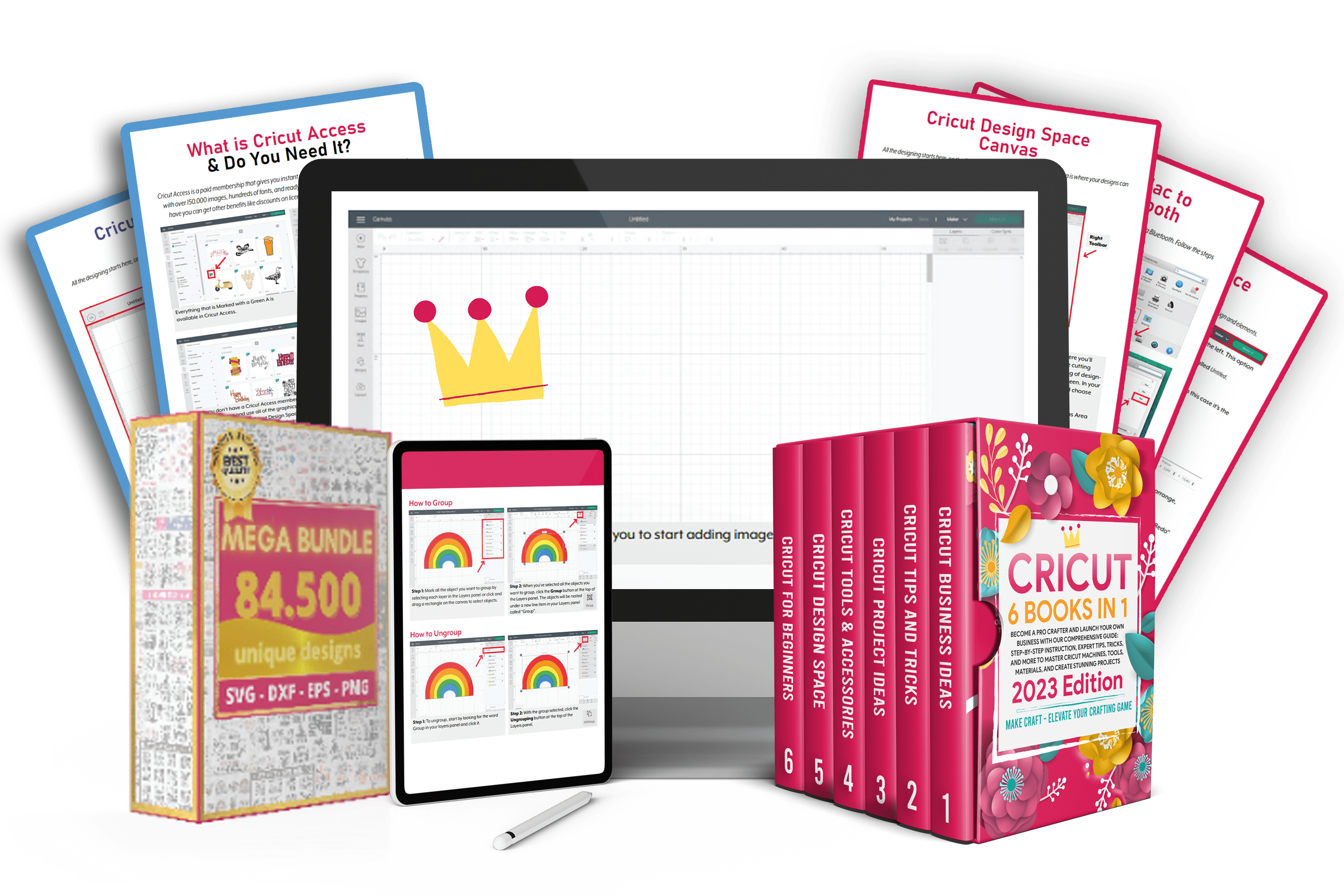
✔️ One-off payment. PayPal Available.
Hurry up! Sale ends once the timer hits zero